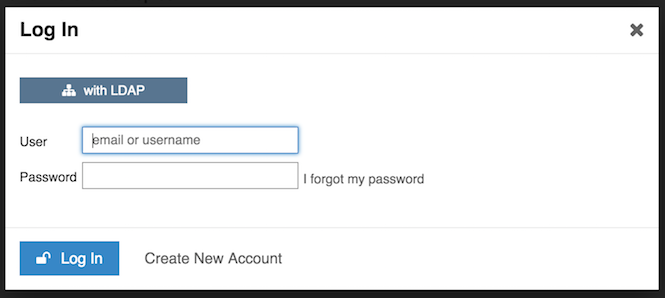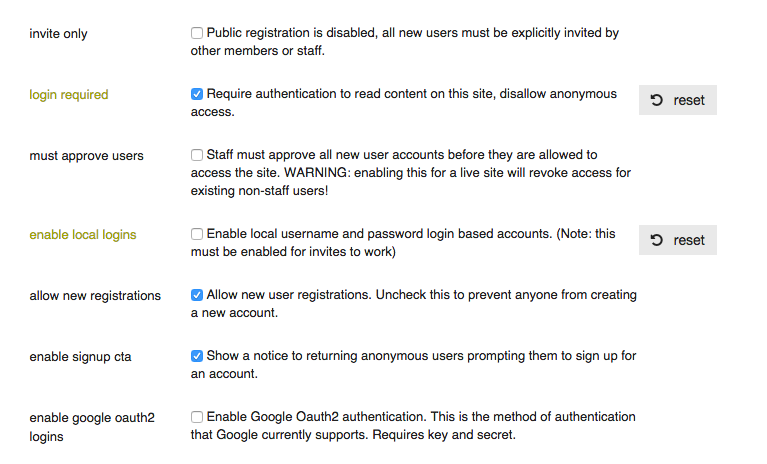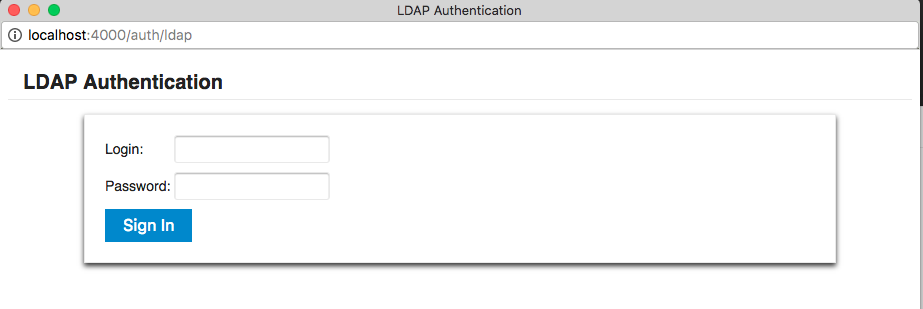5 KiB
Multi-user support
Supported, with LDAP (no SSO).
Default administrator and YunoHost users must login using LDAP:
- click on the "with LDAP" button
- use your YunoHost credentials
When disabling Local Login and other authentication services, clicking the Login or Sign Up button will directly bring up the LDAP Login popup.
Configuration
Use the admin panel of your Discourse to configure this app.
Configuring "Reply-By-Email"
-
You should create a dedicated Yunohost user for Discourse whose mailbox will be used by the Discourse application. You can do this with
yunohost user create response, for example. You should ensure that the email address is configured to be on your Discourse domain. -
You should then configure your Discourse
/var/www/discourse/config/discourse.conffile with the correct SMTP configuration values. Please see this comment for an explanation of what values to change. Please be aware, when you update the application, you will have to re-apply this configuration. -
You must enable the Pop3 configuration for Dovecot. See this thread on how to do that. You can validate your configuration with
systemctl restart dovecot && dovecot -n. Don't forget to open the ports you need (995is the default). You can validate that withnmap -p 995 yunohostdomain.org. -
You should then configure the Pop3 polling in the Discourse admin interface. Please see this comment for how to do so. You will need to follow step 5 in that comment. You can specify your main Yunohost domain for the
pop3_polling_host.
You should now be able to start testing. Try using the /admin/email "Send Test Email" and then view the "Sent" or "Skipped" etc. tabs. You should see a report on what happened with the email. You may also want to look in /var/www/discourse/log/production.log as well as /var/www/mail.err. You should perhaps also use Rainloop or another Yunohost email client application to quickly test that both your user and the dedicated Yunohost Discourse user (response@...) is receiving mail.
"Reply-By-Email" and mail forwarding
If you use the administration UI in YunoHost to setup a mail forwarding address for your users then you may face the problem whereby your users are replying by email from the forwarded email address and the Discourse software is not able to understand how to receive that email.
For example, your user has email address foo@myyunohostdomain.org and all mail is forwarded to foo@theirexternalmail.com. Discourse receives replies from foo@theirexternalmail.com but cannot understand how to deliver this to the user account with foo@myyunohostdomain.org configured.
Their is on-going work to allow for multiple email addresses for one user in Discourse development but at current major version (2.3 as of 2019-08-06), there is no web interface for this functionality. It is possible to set it up via the command-line interface but it is experimental and you should not undertake this work unless you take some time to understand what it is you are going to do.
Here's how to setup a secondary mail address for a user account:
cd /var/www/discourse
RAILS_ENV=production /opt/rbenv/versions/2.7.1/bin/bundle exec rails c
UserEmail.create!(user: User.find_by_username("foo"), email: "foo@theirexternalmail.com")
LDAP integration
- LDAP integration: on the login pop-up, you can choose "Login with LDAP" and use your YunoHost credentials
Default administrator and YunoHost users must login using LDAP:
- click on the "with LDAP" button
- use your YunoHost credentials
When disabling Local Login and other authentication services, clicking the Login or Sign Up button will directly bring up the LDAP Login popup.
Installing plugins
cd /var/www/discourse
sudo -i -u discourse RAILS_ENV=production bin/rake --trace plugin:install repo=https://github.com/discourse/discourse-solved (for example)
sudo -i -u discourse RAILS_ENV=production bin/rake --trace assets:precompile
systemctl restart discourse