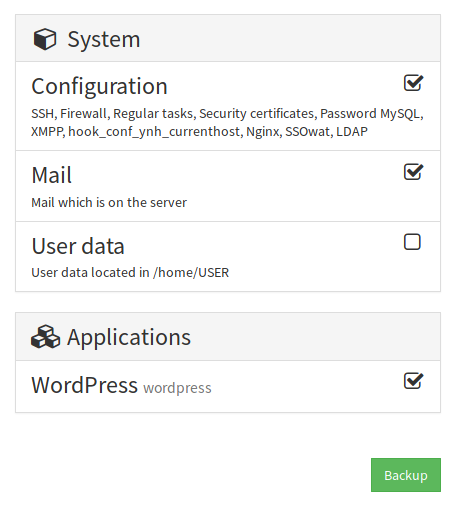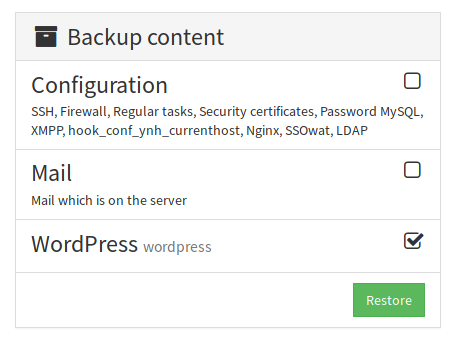Can cause issue with titles size on the final documentation "From the webadmin" will move from <h4> to <h3> and will be shwoned bigger
7 KiB
Backing up your server and apps
Backing up your server, apps and data is an important concern when administrating a server. This protects you from unexpected events that could happen (server lost in a fire, database corruption, loss of access, server compromised, ...). The backup policy you will put in place depends of the importance of the services and data hosted. For instance you won't care too much about having backup on a test server, but you will care about having a backup of critical data of your association or company, and having this backup in a different physical place.
Backups in the context of YunoHost
YunoHost comes with a backup system, that allows to backup (and restore) system configurations and data (e.g. mails) and apps if they support it.
You can manage backups either from the command line (yunohost backup --help) or from the web administration (in the Backups section) though some features are not yet available in the webadmin.
The current default method consists in creating a .tar.gz archive containing all relevant files. In the future, YunoHost plans to support Borg which is a more flexible, efficient and powerful solution.
Creating backups
From the webadmin
You can easily create backup archives from the webadmin by going in Backups > Local storage and clicking on "New backup". You will then be asked to select which configuration, data and apps you want to backup.
From the command line
You can create a new backup archive with the command line. Here are a few simple example of commands and their corresponding behavior :
-
Backing up everything (all system parts and apps) :
yunohost backup create -
Backing up only apps
yunohost backup create --apps -
Backing up only two apps (wordpress and shaarli)
yunohost backup create --apps wordpress shaarli -
Backing up only mails
yunohost backup create --system data_mail -
Backing up mails and wordpress
yunohost backup create --system data_mail --apps wordpress
For more informations and options about backup creation, consult yunohost backup create --help. You can also list system parts that can be backuped with yunohost hook list backup.
Apps-specific configuration
Some apps such as Nextcloud may be related to a large quantity of data which are not backuped by default. This practice is referred to "backing up only the core" (of the app). However it's possible to enable the backup of all data of this app with yunohost app setting nextcloud backup_core_only -v 0. Be careful though that your archive might get huge if there's too much data to be backuped...
Downloading and uploading backups
After creating backup archives, it is possible to list and inspect them via the corresponding views in the webadmin, or via yunohost backup list and yunohost backup info <archivename> from the command line. By default, backups are stored in /home/yunohost.backup/archives/.
There is currently no straightfoward way to download or upload a backup archive.
One solution consists in using scp (a program based on ssh) to copy files between two machines via the command line. Hence, from a machine running Linux, you should be able to run the following to download a specific backup:
scp admin@your.domain.tld:/home/yunohost.backup/archives/<archivename>.tar.gz ./
Similarly, you can upload a backup from a machine to your server with:
scp /path/to/your/<archivename>.tar.gz admin@your.domain.tld:/home/yunohost.backup/archives/
Alternatively, a solution can be to install Nextcloud or a similar app and configure it to be able to access files in /home/yunohost.backup/archives/ from a web browser.
Restoring backups
From the webadmin
Go in Backup > Local storage and select your archive. You can then select which items you want to restore, then click on 'Restore'.
From the command line
From the command line, you can run yunohost backup restore <archivename> (without the .tar.gz) to restore an archive. As for yunohost backup create, this will restore everything in the archive by default. If you want to restore only specific items, you can use for instance yunohost backup restore --apps wordpress which will restore only the wordpress app.
Constraints
To restore an app, the domain on which it was installed should already be configured (or you need to restore the corresponding system configuration). You also cannot restore an app which is already installed ... which means that to restore an old version of an app, you must first uninstall it.
Restoring during the postinstall
One specific feature is the ability to restore a full archive instead of the postinstall step. This makes it useful when you want to reinstall a system entirely from an existing backup. To be able to do this, you will need to upload the archive on the server and place it in /home/yunohost.backup/archives. Then, instead of yunohost tools postinstall you can run:
yunohost backup restore <archivename>
Note: Don't start the postinstall step. Decline invite when doing installation
via bash/wget.
To go futher
Storing backups on a different drive
If you want, you can connect and mount an external drive to store backup archives on it (among other things). For this, we first move the existing archives then add a symbolic link.
PATH_TO_DRIVE="/media/my_external_drive" # For instance, depends of where you mounted your drive
mv /home/yunohost.backup/archives $PATH_TO_DRIVE/yunohost_backup_archives
ln -s $PATH_TO_DRIVE/yunohost_backup_archives /home/yunohost.backup/archives
Automatic backups
You can add a simple cron job to trigger automatic backups regularly. For instance, to backup your wordpress weekly, create a file /etc/cron.weekly/backup-wordpress with the following content :
#!/bin/bash
yunohost backup create --apps wordpress
then make it executable :
chown +x /etc/cron.weekly/backup-wordpress
Be careful what you backup exactly and when : you don't want to end up with your whole disk space saturated because you backuped 30 Go of data every day.
Backing your server on a remote server
You can follow this tutorial on the forum to setup Borg between two servers : https://forum.yunohost.org/t/how-to-backup-your-yunohost-server-on-another-server/3153
Alternatively, the app Archivist allows to setup a similar system : https://forum.yunohost.org/t/new-app-archivist/3747
Full backup with dd
If you are using an ARM board, another method for doing a full backup can be to create an image of the SD card. For this, poweroff your ARM board, get the SD card in your computer then create a full image with something like :
dd if=/dev/mmcblk0 of=./backup.img
(replace /dev/mmcblk0 with the actual device of your sd card)