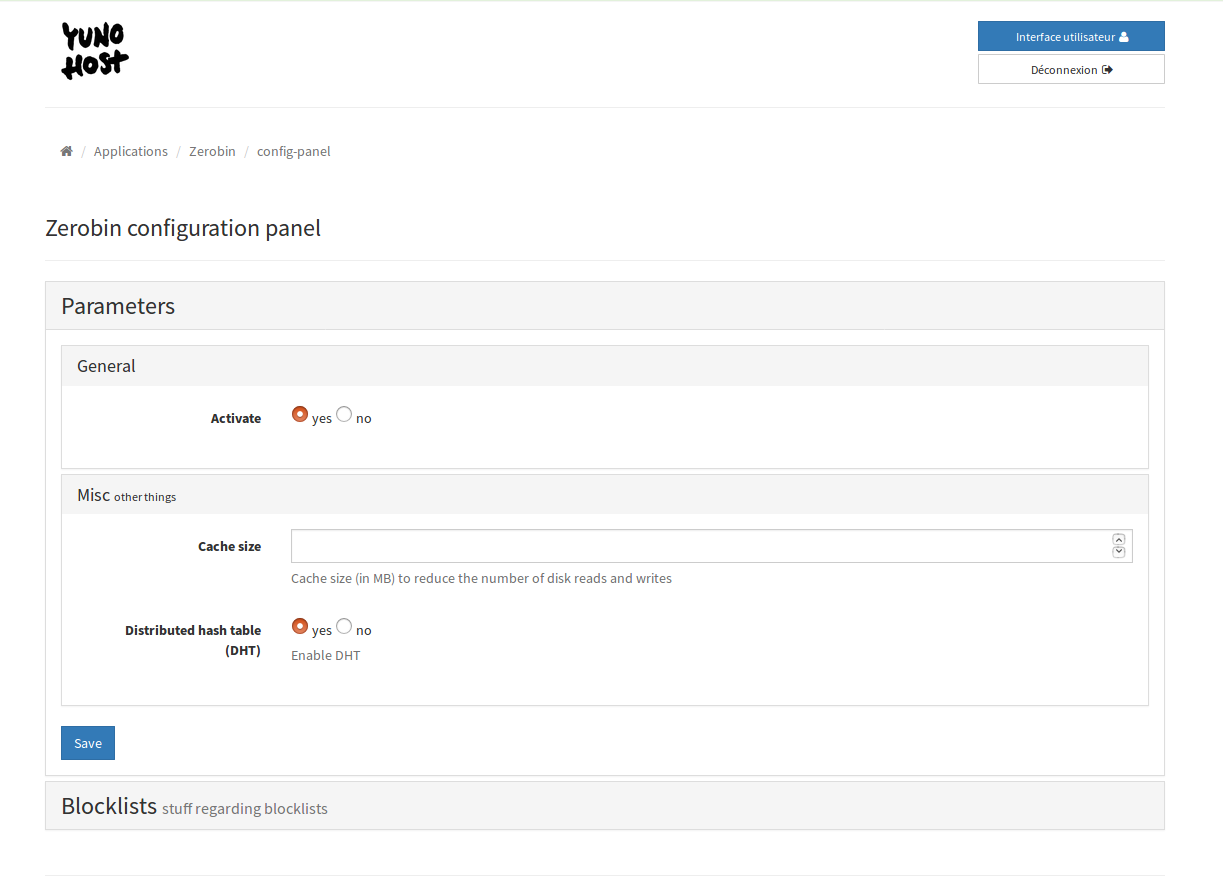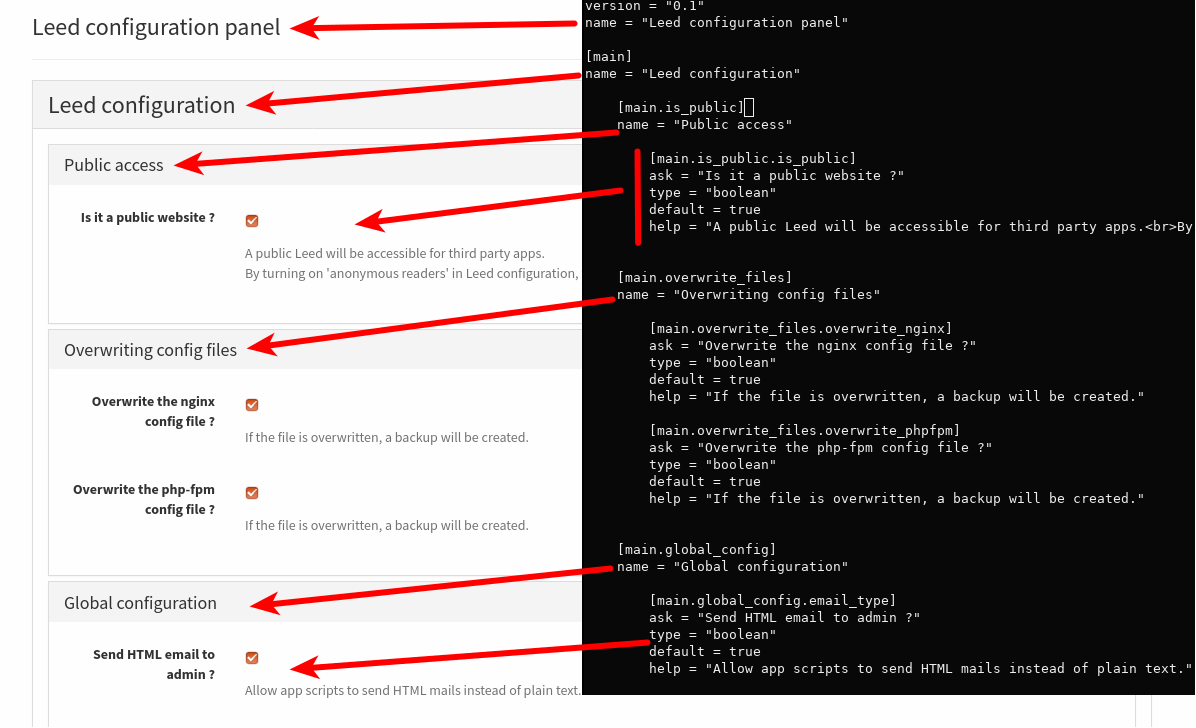8.4 KiB
Applications Configuration Panel
Configuration panel, or "config_panel", is a way for an application to ship a custom configuration panel available in the YunoHost's admin interface for the application. This is generally used to replace the "you need to manually edit this configuration file (or files) in whatever format/language for this application in cli and do all those complex commands" to "just use to configuration panel to change the options of the application".
Yes, this is one place to add this so asked "how can I make my application from public to private and vice versa" user request.
config_panel is probably the most complex YunoHost apps feature as you'll need to write both a description of the panel in toml and a script that will need to both work in a "display mode" and "handle inputs" mode. But this is still very doable and very worth it if you need it.
Here how it looks like in the admin interface:
Usage
Admin interface
The configuration panel for an application can be accessed with this url:
https://my_domain.tld/yunohost/admin/#/apps/$app_id/config-panel
CLI
For now the CLI API for the config panel is not very good at all, you can still use it but it's really impracticable.
-
yunohost app config show-panel $app_idwill show the panel. But for now it's very broken and will asked question for unfilled value of the panel. -
yunohost app config applywill call the script with apply and... no values since you aren't passing them, except if you are ready to play with the-aflag and pass every global value in the HTTP POST format (protip: you don't)
In conclusion: don't use the CLI for now, we need to design something better.
How to add a config_ panel to your application
config_panel.toml
Firs, you need to write a config_panel.toml (or config_panel.json if you
REALLY wants it but we really don't recommend it has it is very error prone and
frustrating to write by hand) that will be located at the root of you
application, next to the manifest.json/toml. It looks like this:
version = "0.1" # version number, not used yet but important
name = "name that will be displayed on the admin"
[section_id]
name = "name of the section that will be displayed"
[section_id.sub_section_id]
name = "sub section"
# those arguments are in yunohost argument format like manifest.json
[section_id.sub_section_id.option_id]
ask.en = "the text displayed for the option"
type = "argument_option"
default = true
help = "A public Leed will be accessible for third party apps.<br>By turning on 'anonymous readers' in Leed configuration, you can made your feeds public."
[section_id.sub_section_id.another_option_id]
...
[section_id.another_sub_section_id]
name = "stuff"
[another_section_id]
name = "stuff"
...
And a real world example with the rendered admin:
As a text format:
version = "0.1"
name = "Leed configuration panel"
[main]
name = "Leed configuration"
[main.is_public]
name = "Public access"
# those arguments are in yunohost argument format
[main.is_public.is_public]
ask.en = "Is it a public website ?"
type = "boolean"
default = true
help = "A public Leed will be accessible for third party apps.<br>By turning on 'anonymous readers' in Leed configuration, you can made your feeds public."
[main.overwrite_files]
name = "Overwriting config files"
[main.overwrite_files.overwrite_nginx]
ask.en = "Overwrite the nginx config file ?"
type = "boolean"
default = true
help = "If the file is overwritten, a backup will be created."
[main.overwrite_files.overwrite_phpfpm]
ask.en = "Overwrite the php-fpm config file ?"
type = "boolean"
default = true
help = "If the file is overwritten, a backup will be created."
...
the scripts/config script
To make your configuration panel functional you need write a "config" script that will be location in the "script" folder like the "install" script. This script will be called at 2 different occasions:
- when the configuration panel is displayed and yunohost needs to fill the values
- when the configuration is modified by the user
Every option of the configuration panel will be send to the script following this naming convention:
YNH_{section_id}_{sub_section_id}_{option_id} (everything in upper case)
For example, this option value:
[main]
name = "Leed configuration"
[main.is_public]
name = "Public access"
# those arguments are in yunohost argument format
[main.is_public.is_public]
...
Will be available under this name in the config script:
YNH_CONFIG_MAIN_IS_PUBLIC_IS_PUBLIC
Also, the same "scripts/config" script is called in both situation. To differentiate those situation the first argument passed to the config script is either "show" or "apply".
A common pattern to handle that is to write your script following this pattern:
show_config() {
# do stuff
}
apply_config() {
# do stuff
}
case $1 in
show) show_config;;
apply) apply_config;;
esac
The "show" part
The show part is when the user ask to see the current state of the
configuration panel (like opening to configuration panel page on the admin
interface). The role of the scripts/config script here is to gather all the
relevant information, by for example parsing a configuration file or querying a
database, and communicate it to YunoHost. To do so, you need to use the helper
ynh_return like so:
ynh_return "YNH_CONFIG_SOME_VARIABLE_NAME=some_value"
For example, for this config_panel:
[main]
name = "Leed configuration"
[main.is_public]
name = "Public access"
# those arguments are in yunohost argument format
[main.is_public.is_public]
...
You would do:
ynh_return "YNH_CONFIG_MAIN_IS_PUBLIC_IS_PUBLIC=1"
If you don't provide any value for a configuration the default value will be used.
Expanding our previous example you would have this scripts/config script:
show_config() {
ynh_return "YNH_CONFIG_MAIN_IS_PUBLIC_IS_PUBLIC=1"
}
apply_config() {
# do stuff
}
case $1 in
show) show_config;;
apply) apply_config;;
esac
The "apply" part
The "apply" part is called when the user click on "submit" on the configuration page on the admin interface. This part is simpler to write:
- the scripts/config will be called with "apply"
- all the value in the config panel (modified or not) are available as global
variable in the script following the format
YNH_{section_id}_{sub_section_id}_{option_id}(exactly the same than for show) - the script is responsible for doing whatever it wants with those information
- once the script as succeeded, the admin interface display the config panel again so the script is called again in "show" mode
Expanding the previous script that could look like that:
show_config() {
ynh_return "YNH_CONFIG_MAIN_IS_PUBLIC_IS_PUBLIC=1"
}
apply_config() {
value=$YNH_CONFIG_MAIN_IS_PUBLIC_IS_PUBLIC
# do some stuff with value
}
case $1 in
show) show_config;;
apply) apply_config;;
esac
Or if you want a full useless simple script that store the value in a file, this can looks like this:
dummy_config_file="dummy_config_file.ini"
show_config() {
if [ -e $dummy_config_file ]
then
ynh_return "YNH_CONFIG_MAIN_IS_PUBLIC_IS_PUBLIC=$(cat $dummy_config_file)"
fi
# the default value will be used
}
apply_config() {
echo $YNH_CONFIG_MAIN_IS_PUBLIC_IS_PUBLIC > $dummy_config_file
}
case $1 in
show) show_config;;
apply) apply_config;;
esac